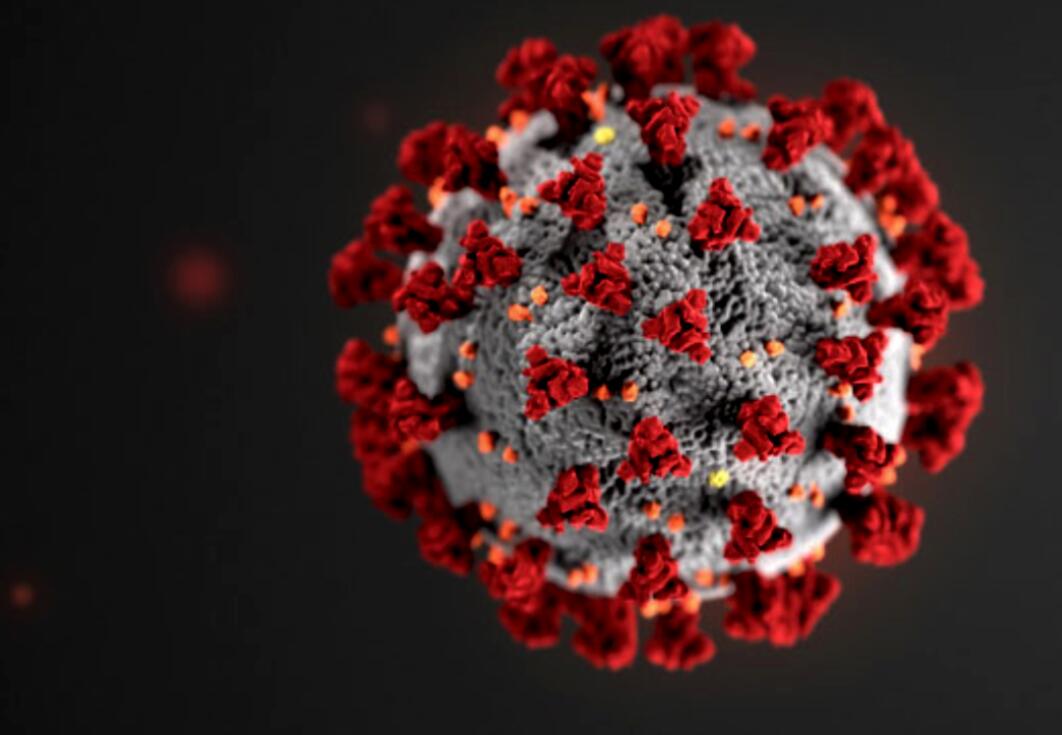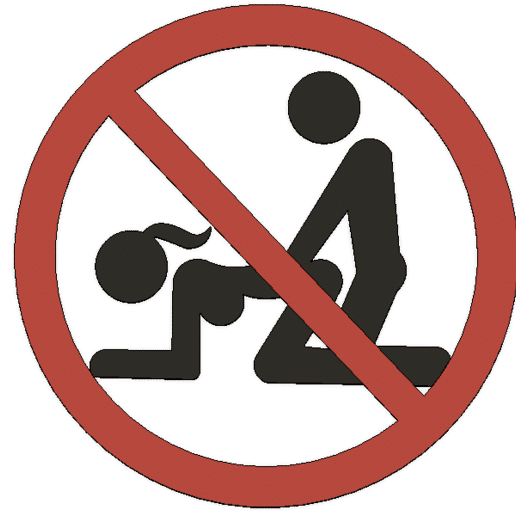The iPhone is a smartphone made by Apple that combines a computer, iPod, digital camera and cellular phone into one device with a touchscreen interface.
iPhone is by far one of the nest smart phones in the world. Many people use iPhone nowadays. Due to it’s portability and uniqueness among the rest of the smart phones, many people around the world patronize iPhone.
The more you get to use iPhone, the more you will be acquainted with it’s time saving tricks.
Please kindly note that, most of the keyboard shortcuts we use on mac will work on iPad Pro, iPad, and iPhone. However, some applications have their own shortcut keys which must be applied when using those applications. Some of these shortcuts may not work or can only work on iPad pro.
Touch Based IOS shortcuts
| Touch Shortcut | Description |
|---|---|
| Navigation Shortcuts | |
| Tap time/status bar | Quickly scroll to the top of the page or list |
| Swipe from top of screen | Access Today screen/Notification Center |
| Swipe from bottom of screen (not iPhone X) | Access Control Center |
| 3D Touch and swipe from left | Access the app switcher |
| Typing Shortcuts | |
| Double-tap Space | Insert space with period |
| 3D Touch and scroll keyboard | Move cursor with precision |
| Tap and hold key | Access alternate symbols or characters |
| Double-tap Shift | Enable caps lock |
| Tap and hold emoji/language key | Access keyboard settings, orientation, and languages |
| 3D Touch “Send” button | Access “Send with effect” menu (iMessage only) |
| Browsing Shortcuts | |
| 3D Touch link/image | Open link or image to preview |
| Tap and hold link/image | Access context menu |
| Tap and hold Refresh | Quickly access Request Desktop Site option |
| Tap and hold Tabs button | Access tab context menu to close or open tabs |
| Tap and hold Bookmarks button | Quickly add item to Reading List or Bookmarks |
| Tap and hold Reader Mode button | Enable Automatic Reader View for specific websites |
| Home Screen Shortcuts | |
| Swipe down on home screen | Search iPhone |
| Swipe right on home screen | Access Today screen and widgets |
| Tap and hold app | Move or delete apps |
| 3D Touch app | Jump to app function or share App Store link |
| 3D Touch folder | Rename folder |
| iPhone X Shortcuts | |
| Swipe up from bottom of the screen | Go to Home screen |
| Swipe up from bottom and flick right | Access App Switcher |
| Pull down from top-right corner of screen | Access Control Center |
| Pull down from top-left of screen | Access Today/Notification Center |
| iPad Shortcuts | |
| Four finger swipe right/left | Switch apps right/left |
| Five finger pinch | Access Home screen |
| Four finger swipe up | Access app switcher |
| Pull keyboard apart to left and right | Use split keyboard mode |
Keyboard Shortcuts for IOS
| Keyboard Shortcut | Description |
|---|---|
| Global iOS Shortcuts | |
| Alt + Tab | Switch apps using the App Switcher |
| Cmd + H | Go to the Home screen |
| Cmd + Space | Search for something |
| Cmd (Hold) | Display list of available shortcuts (iPad and iPad Pro only) |
| Text Shortcuts | |
| Cmd + C | Copy |
| Cmd + V | Paste |
| Cmd + X | Cut |
| Cmd + Z | Undo |
| Cmd + Shift + Z | Redo |
| Cmd + A | Select all |
| Shift + Left/Right | Select with cursor |
| Option + Left/Right | Move cursor to previous/next word |
| Option + Shift + Left/Right | Select previous/next word |
| General Shortcuts | |
| Cmd + N | Create new (e.g. Contact, Reminder) |
| Cmd + F | Search within app |
| Cmd + I | Show information |
| Cmd + B/I/U | Bold/Italics/Underline formatting |
| Safari Shortcuts | |
| Cmd + T | Open new tab |
| Cmd + Shift + T | Reopen previously closed tab |
| Cmd + W | Close current tab |
| Cmd + Shift + \ | Show tab overview |
| Cmd + L | Open location/search bar |
| Cmd + R | Reload current tab |
| Cmd + F | Find on page |
| Ctrl + Tab | Next tab |
| Ctrl + Shift + Tab | Previous tab |
| Cmd + ] | Forward |
| Cmd + [ | Backward |
| Cmd + Shift + D | Add to Reading List |
| Cmd + Shift + L | Show sidebar |
| Mail Shortcuts | |
| Cmd + N | New message |
| Backspace | Delete message |
| Ctrl + Cmd + A | Archive message |
| Cmd + R | Reply |
| Cmd + Shift + R | Reply to all |
| Cmd + Shift + F | Forward message |
| Cmd + Shift + J | Mark as junk |
| Cmd + Shift + L | Flag message |
| Cmd + Shift + U | Mark as read/unread |
| Cmd + Shift + N | Get new mail |
| Option + Cmd + F | Search mailbox |
| Cmd + L | Filter mail |
| Calendar Shortcuts | |
| Cmd + N | New event |
| Cmd + F | Search events |
| Cmd + T | Show today’s events |
| Cmd + R | Refresh |
| Cmd + Left/Right | Go to previous/next day, week, month, year |
| Tab | Go to next event |
| Shift + Tab | Go to previous event |
| Cmd + 1/2/3/4 | Go to day/week/month/year view |
| Notes Shortcuts | |
| Cmd + N | New note |
| Enter | Edit note |
| Cmd + Enter | Finish editing |
| Cmd + F | Find in note |
| Option + Cmd + F | Search list of notes |
| Cmd + B/I/U | Bold/Italics/Underline formatting |
| Cmd + Shift T/H/B/L | Title/Heading/Body/Checklist formatting |
| Option + Cmd + T | Create table |
| Cmd + ] | Indent text right |
| Cmd + [ | Indent text left |
| News Shortcuts | |
| Cmd + R | Refresh news |
| Cmd + F | Search |
| Cmd + Up | Go to top of page |
| Cmd + 1/2/3/4/5 | For You/Spotlight/Following/Search/Saved tabs |
| Tab | Next story |
Once you’ve mastered these tricks, take a look at our ultimate iOS beginner’s guide for an in-depth look at your device’s various functions. You’ll learn how to back up your device, privacy essentials, and making the most of Apple mainstays like iCloud and Siri.